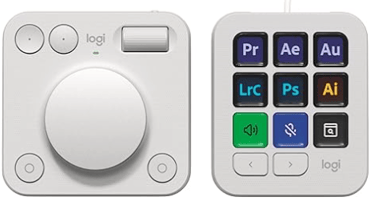Logitech MX Creative Console Review
The Logitech MX Creative Console sits mid-spectrum. If your workflow leans heavily on analog control (knobs, dials) and you don’t need tons of buttons, it’s a compelling mix. But if your workflow demands massive shortcut banks, a Stream Deck or TourBox might better suit you.
4 min read
When I first got my hands on the Logitech MX Creative Console, I knew it was pitched as a Stream Deck–style accessory for creatives. But after weeks of working with it in photography, video, Photoshop, Lightroom, and routine tasks, I can say it has strengths and quirks. Below is my experience — what thrilled me, what frustrated me, and whether it’s worth your desk space (and money).
My Setup Experience & First Weeks
Out of the box, the MX Creative Console feels premium. You receive two components:
The Keypad (wired, via USB-C) with 9 customizable LCD keys and paging buttons
The Dialpad (wireless, via Bluetooth / Logi Bolt) with a large aluminum dial, scroll roller, and extra buttons
A stand for the keypad, a USB-C cable, and the promise of 3 months of Adobe Creative Cloud bundled in
Setting it up was straightforward. I installed Logi Options+ on my Mac/Windows system, plugged in the Keypad, paired the Dialpad, and the system recognized apps like Photoshop, Premiere Pro, Lightroom, and more. The default profiles were already useful, and I began customizing right away.
Because the keypad is wired and the dialpad is wireless (runs on AAA batteries), the hybrid design gives flexibility but also introduces a slight separation in feel — it takes a bit of getting used to.
👉 Click here to check the latest price on Amazon
Daily Use: Workflow, Responsiveness & Feel
Creative Apps (Adobe, Lightroom, Premiere)
For editing work (retouching, color grading, timeline scrubbing), this is where the MX Creative Console shines. The LCD keys display icons matching your customized shortcuts and change dynamically when you switch applications. That means, for example, in Lightroom the keys map to Exposure, Shadows, Highlights, Flag, Reject, etc. In Premiere, they shift to Cut, Ripple, Add Marker, etc.
The dial and roller give tactile control — I used them for brush size, zoom, timeline scrubbing, and audio levels. It’s satisfying, precise, and avoids relying solely on mouse + keyboard combinations. The Action Ring feature (a pop-up circular overlay for extra dial actions) is clever, though it sometimes required using the mouse to select the ring item — not ideal during fast edits.
That said, there were occasional software glitches. In Lightroom, I noticed some lag or delays with the dial input (Amateur Photographer also flagged this). The Logi Options+ app still needs polish, especially when creating new profiles or copying settings.
General Productivity & Non-Creative Use
Beyond creative apps, I hooked it into Zoom (for muting/unmuting), Spotify (play, next, volume), and even general shortcuts for emails and browser tabs. It works. The LCD buttons help because they don’t force you to memorize which key does what across apps — the label changes with context.
However, because there are only 9 main keys, you’ll end up using “pages” (i.e. switching to page 2, 3, etc.) often if you have many shortcuts. That adds a slight cognitive overhead.
Comfort, Size & Ergonomics
Over time, the keypad and dialpad sat comfortably around my workflow zones. For left- or right-hand preference, you can place them wherever. The keypad stand helps viewing angle. The dialpad’s wheel is smooth, but it lacks any “notches” or detents, making small incremental changes harder — many users and reviewers cite this as a weakness.
Battery life on the dialpad has been good — I haven’t had to change the AAA batteries yet. But because it’s wireless, there is sometimes a slight wake lag if it has been idle.
Strengths & Weaknesses — My Take
✅ What Works Well
Excellent integration with Adobe apps — switching profiles is smooth
LCD keys reduce guesswork, especially across different applications
Dial + roller + keypad combination offers a robust control surface
Nice bundle: 3 months Adobe Creative Cloud is a meaningful bonus
Solid build quality, attractive aesthetic in both Pale Grey and Graphite
Works for everyday control (Spotify, Zoom, etc.) beyond just creative tools
❌ Where It Stumbles
Software (Logi Options+) can be glitchy or laggy, especially in Lightroom
Dial/roller sensitivity is overly loose — without tactile steps, small edits risk overshooting
9 main keys feel limiting for power users who like many quick actions
Page switching means extra steps in complex workflows
Keypad is wired; dialpad wireless — the hybrid model might feel split for some users
In some non-Adobe apps (DaVinci Resolve, etc.), responsiveness and plugin support are less complete (users have reported slowness)
👉 Click here to check the latest price on Amazon
Comparison to Competitors
Because creative control surfaces are a crowded field, comparing the MX Creative Console against alternatives is essential when deciding what fits your workflow best.
Elgato Stream Deck (e.g. Stream Deck MK.2 / Stream Deck +)
Strengths: Many keys (15, 32, or more), strong community support, intuitive software for macro chaining, “screen buttons” with vivid icons
Weaknesses: Lacks a robust dial / wheel for smooth scrubbing or analog control; mostly button-based
In comparison: The MX Creative Console trades some button quantity for better analog input (dial + roller), and LCD keys that adapt per app — but if you're button-heavy and want max shortcuts, Stream Deck still leads. (BH Photo comparison confirms they are in the same competitive set)
TourBox (Neo, Elite series)
Strengths: Physical knobs, dials, multiple controls compacted; tends to feel more tactile and direct; many creatives praise its responsiveness and customization (Reddit user praises TourBox slider control over MX)
Weaknesses: No LCD keys (controls aren’t labeled visually), steeper learning curve, less focus on display-based mapping
In comparison: TourBox gives you more knobs and dials in a compact form, but you sacrifice the visual clarity of LCD-labeled keys. The MX Creative Console is more approachable for users who want intuitive mapping with visual feedback.
Loupedeck / legacy control surfaces
Given that Logitech acquired Loupedeck, the MX Creative Console shares software lineage. Many review comparisons note that some of the deep integration and smart profiles of Loupedeck are carried over or adapted.
Loupedeck offerings generally offered stronger multi-control surfaces (touchscreens, many dials) but at a higher price point.
Bottom line of comparison: The MX Creative Console sits mid-spectrum. If your workflow leans heavily on analog control (knobs, dials) and you don’t need tons of buttons, it’s a compelling mix. But if your workflow demands massive shortcut banks, a Stream Deck or TourBox might better suit you.
Final Verdict
After using the Logitech MX Creative Console for weeks, it’s become a tool I don’t want to live without. It speeds up edits, reduces mouse travel, and brings a tactile feel to my creative process.
Yes, the software could use more polish. The dial gets too sensitive without notches. And pure “power shortcut users” might find 9 keys limiting. But those downsides are offset by the powerful integration with Adobe apps, LCD-provided visual cues, and the analog dial + roller combination.
For $199 (and with 3 months of Adobe Creative Cloud), I believe it’s a strong value for creatives, designers, photo editors, and video editors who use Adobe tools. If you’re deciding between this or a Stream Deck or TourBox, think about whether you want more buttons or stronger dial control — that’ll guide you best.
My rating: 4.4 out of 5 stars
Stay Updated, Latest News
This website contains affiliate links, and we may earn a commission at no extra cost to you.